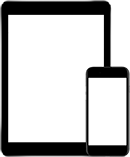
Mobile access to your Visible Body site license
Download and activate
Download your mobile apps!
Instructions for
download and activation
Instructions for
download and activation
Instructions for
download and activation
On Campus
On campus and logged into your campus' network? Use the links below to download and activate the mobile apps.
- Make sure you're logged in to your campus' network
- Download and install the app(s)
- Make sure you open your app(s) when you're on campus and logged into your campus' network once every 150 days
There are no mobile apps available for users on this network.
Please check that your device is connected to your institution's network.
Off Campus
Off campus? Log into your campus' library portal and follow the steps below to download and activate the mobile apps.
- Select the app you want to download.
- In the pop up that appears enter and submit your email. Notice that a "Verification Code" option appears. Leave this web page open.
- Check your email for a verification code. Copy that code to your clipboard. Paste it into the "Verification Code" option on the web page and submit.
- Save the username and password provided.
- Use the link provided to download the mobile app. Launch the app. On the activation screen, enter the username and password provided.
There are no mobile apps available for users on this network.
Please check that your device is connected to your institution's network.
Off Campus
Off campus? Log into your campus' library portal and follow the steps below to download and activate the mobile apps.
- Select the app you want to download.
- Select the app you want to download.
- In the pop up that appears enter and submit your email. Notice that a "Verification Code" option appears. Leave this web page open.
- Check your email for a verification code. Copy that code to your clipboard. Paste it into the "Verification Code" option on the web page and submit.
- Save the username and password provided.
- Use the link provided to download the mobile app. Launch the app. On the activation screen, enter the username and password provided.
There are no mobile apps available for users on this network.
Please check that your device is connected to your institution's network.